Use Batch Actions to Get Through Your Email Faster
Does the sheer number of emails you have in your Inbox intimidate you? If so, you probably have a negative spiral going on - the more you hide from your email, the bigger that pile of emails get, and the bigger it gets, the more you hide from it. Batch ac
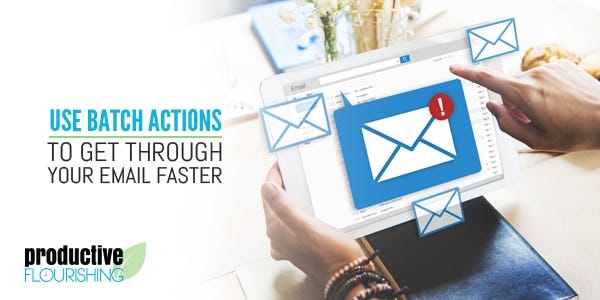
For more tips and strategies to help you be your productive best, pick up a copy of Charlie’s book Start Finishing, winner of the 2020 Productivity Book of the Year. Available on Amazon and other favorite booksellers.
I was talking to my cousin a couple of weeks ago about his email "situation" and he mentioned a pattern that a lot of people have shared with me throughout the years. He had so many emails in his inbox that the thought of even starting to process it was so overwhelming that he never actually started processing it in a structured way.
This avoidance creates a negative spiral, though, because every day, the virtual pile of emails gets a little bit higher. The higher the pile gets, the more we avoid it; the more we avoid it, the higher it gets.
Here’s a quick way to get out of that trap: use batch actions to get through your email faster. (Tweet this.)
As I mentioned when I discussed the STAR method years ago, 80% of the email we get doesn’t require our attention, which means 80% of that huge pile can go immediately, with a click of a button.
Ready? Let’s do this:
Rather than reading every email message and acting on it, select as many emails as possible in a batch and deselect the messages you actually need to do something with. Email clients have different ways of letting you do the mass selection, but Control-A (for Windows) or Command-A (for Macs) will usually do the trick; here's a list of keyboard shortcuts for Gmail, Outlook, and Mail for Macs. Depending on your email client, you’ll be able to select either as many as you can get on a screen or some number set by the software, like 25, 50, or 100, as is the case with Gmail. Most of the time, scanning the sender and the subject will give you enough information to know whether the message actually requires your attention.
After you’ve deselected the messages you need to respond to, either archive or delete the rest all at once. For cloud-based email like Gmail, there’s really no reason to delete rather than archive, and archiving provides some peace of mind that you didn’t delete something important.
Rinse and repeat the process. You might need to create a temporary hold folder or tag to move those deselected messages into while you’re batch-processing, since they’ll pile up and decrease the number of emails you can batch-process at once (given screen sizes and the aforementioned number of email messages a client will show).
As I mention in Email Triage, I usually recommend that you have an entire email session that focuses just on batch processing, for two reasons: 1) it’s amazingly motivating to go from 8,000 emails to 532 in 30 minutes, and 2) slowing down to respond to messages reinforces ineffective email management habits. Some people need multiple sessions of batch processing, but the payoff of sticking with it for 2 or 3 days is huge.
The trick is then to use the same method so that you stop checking email, in favor of processing email so that you never have a huge virtual hill to climb all over again.
Give it a shot and let me know how it works for you.
One last point: Batch actions only address the effects of other systemic email behaviors and is thus a Band-Aid. It's a really effective Band-Aid, mind you, but the real bleeding comes from a range of other sources, like newsletters, list-servs, discussion groups, bad cc and bcc habits, unproductive communication behaviors and expectations from employers, notifications from a culture that shares everything, and so on. In my experience, it's easier to address those issues after you get to a smaller pile because you're better able to identify the inflows. This is a post for another day, but I wanted to bring it up here.


